Now that Scholar OneSearch is live, we want to help you get the most out of this research tool! This is our next installment in a series of Scholar OneSearch Quick Tips. Today’s tip:
searching the library catalog.
The default option in Scholar OneSearch lets you search beyond Northeastern University Library holdings and includes articles from a variety of journals, because the tool is meant to help people quickly discover all kinds of information in different formats. This is the “Library Catalogs + Articles” choice that is already selected when you first start to search.
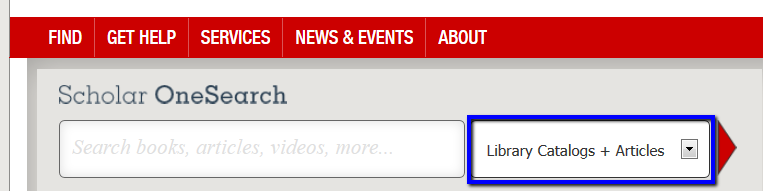
But sometimes you just need to know if the NU Libraries (Snell, Law, African-American Institute) have a specific book, video, or journal, and you don’t want all that extra stuff. That’s where you want to click the area marked above to select a different option. Choose “Library Catalogs” instead. You can do this on our library home page (shown above) or in the Scholar OneSearch environment:
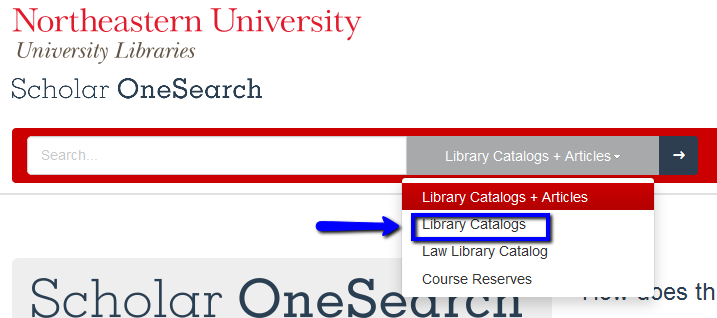 Now when you do a search, two things will be different:
Now when you do a search, two things will be different:
- No articles will be included in your results, and
- It will only show you books, e-books, videos, journals, etc. that the NU Libraries own or have access to.
Here I have selected “Library Catalogs” and am about to do a search on “language acquisition”:
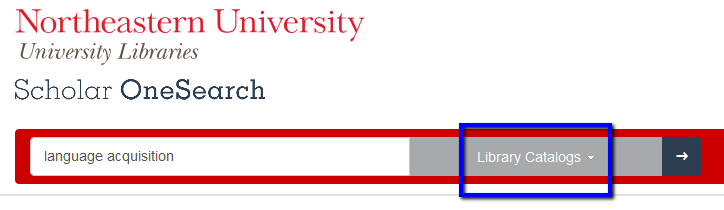 Here’s the top of my results list. I got 915 items. Notice that the items shown are a journal and a couple of books, and also that on the left-hand side under Material Type I can select just Books, or just Video and Audio, or whichever I choose, but that Articles is not one of the choices.
Here’s the top of my results list. I got 915 items. Notice that the items shown are a journal and a couple of books, and also that on the left-hand side under Material Type I can select just Books, or just Video and Audio, or whichever I choose, but that Articles is not one of the choices.
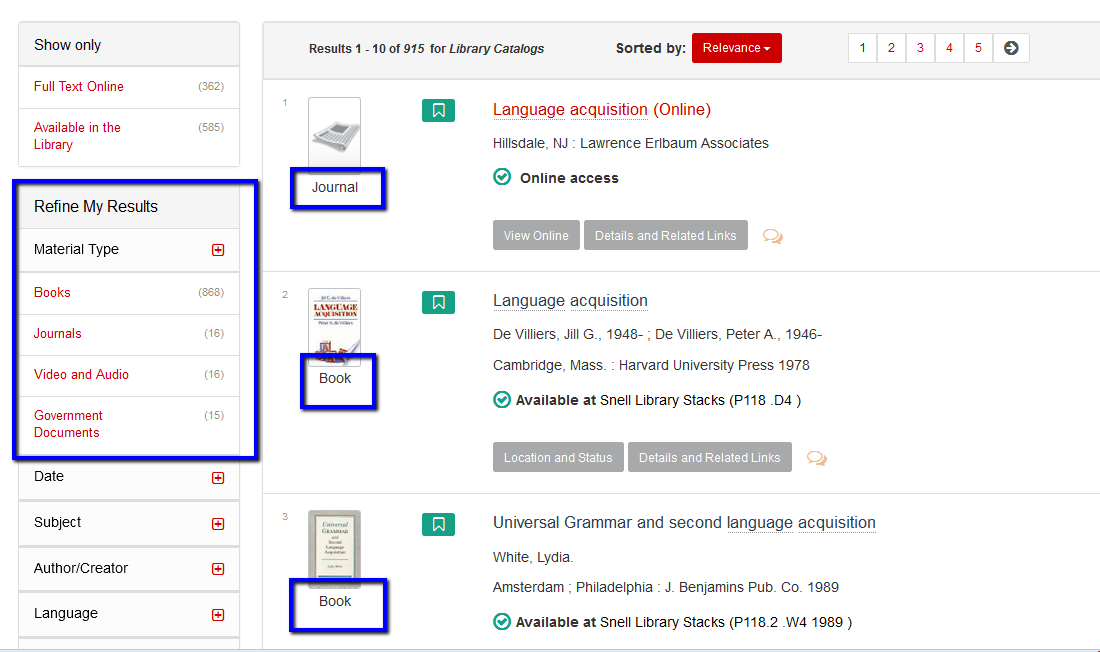 The same search as above, under the “Library Catalogs + Articles” selection, gives over 420,000 results (!!!), most of them articles. So if you don’t want articles to overwhelm the other items, it pays to change the selection of where to search.
You may also want to choose the “Library Catalogs” option when you have a specific item in mind and you want to see if the library has it. For example, let’s look for the book Life of Pi. First I’ll look using the default “Library Catalogs + Articles” option:
The same search as above, under the “Library Catalogs + Articles” selection, gives over 420,000 results (!!!), most of them articles. So if you don’t want articles to overwhelm the other items, it pays to change the selection of where to search.
You may also want to choose the “Library Catalogs” option when you have a specific item in mind and you want to see if the library has it. For example, let’s look for the book Life of Pi. First I’ll look using the default “Library Catalogs + Articles” option:
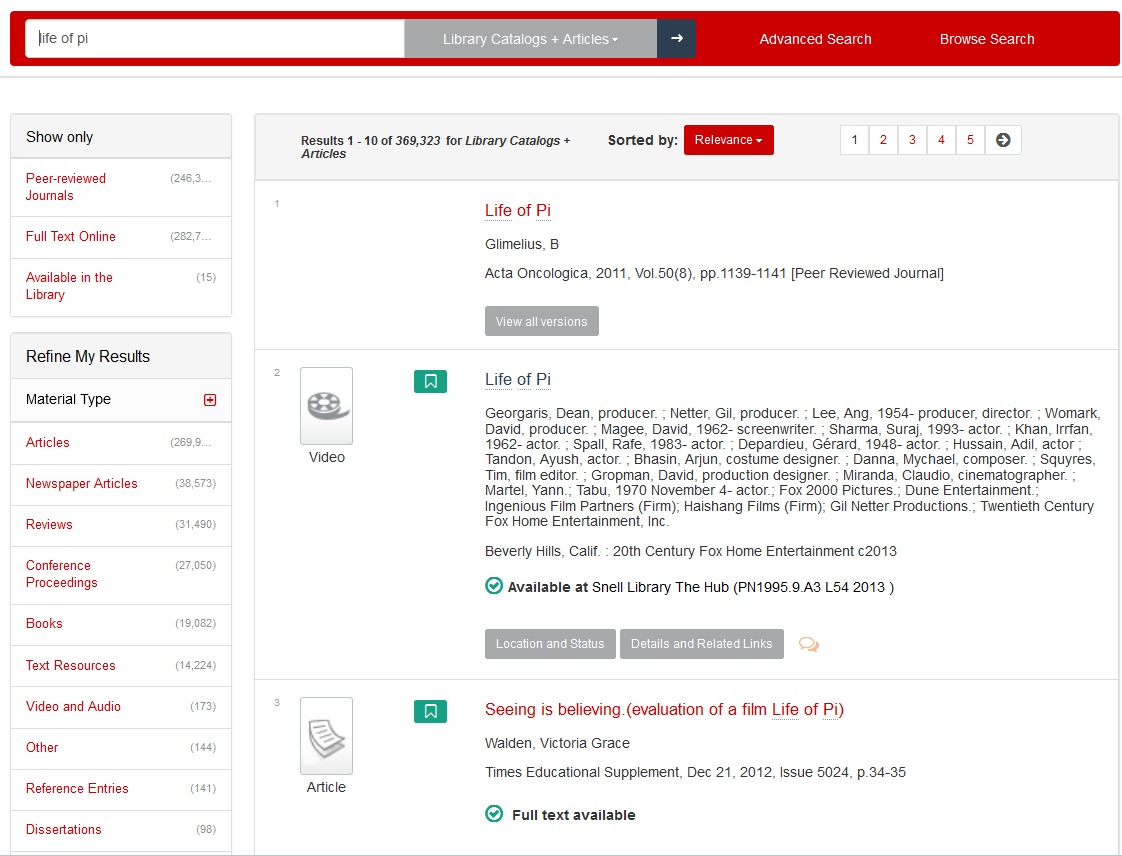 This search brought back over 369,000 results! And the first 3 items I can see are two articles and a video. It’s not obvious from here if we have the book or not. Now let’s try it with “Library Catalogs” selected:
This search brought back over 369,000 results! And the first 3 items I can see are two articles and a video. It’s not obvious from here if we have the book or not. Now let’s try it with “Library Catalogs” selected:
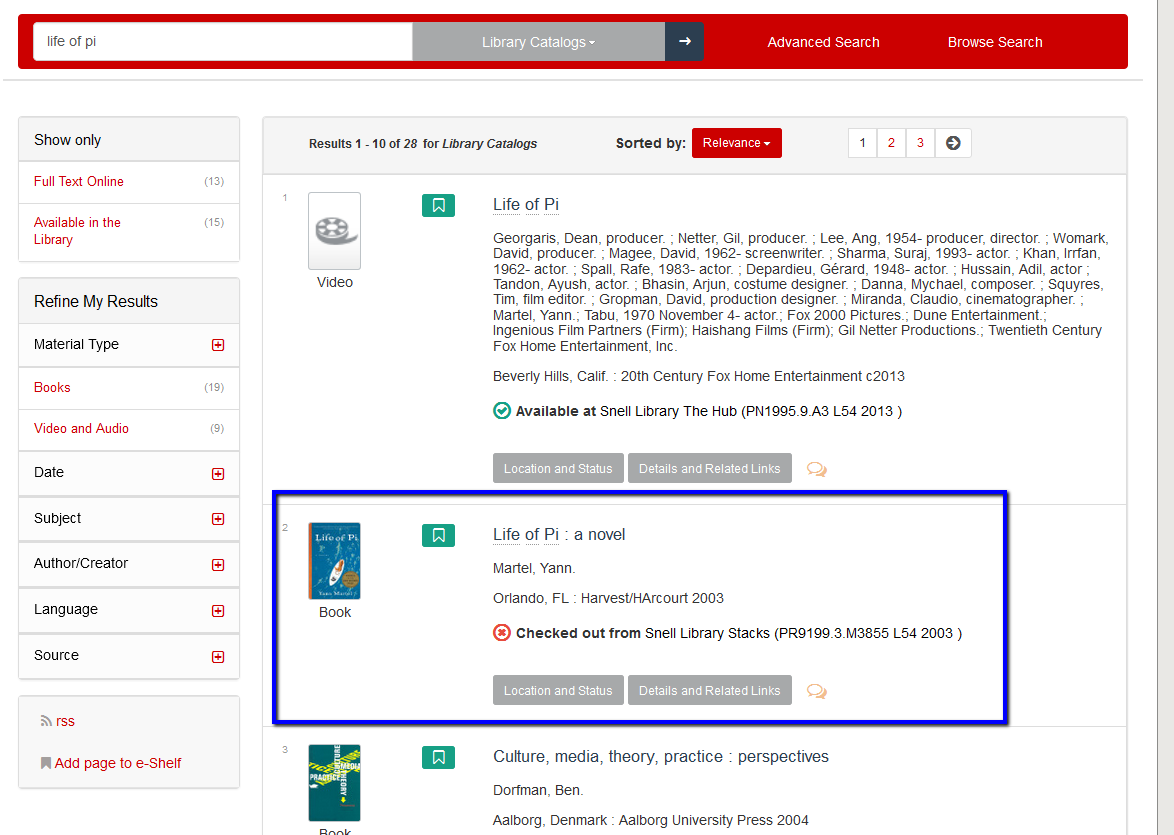 Much better! Only 28 results, first of all, and the first two are the movie and the book, so I can see right away that we own the novel (although it was checked out at the time of writing this post).
So, you can see that changing the selection to “Library Catalogs” can help make a much narrower target for your searches. If you were familiar with our old library catalog, NUCat, you’ll see that the “Library Catalogs” option mimics the types of results you would get from NUCat.
What Scholar OneSearch tips would you like to learn about? Let us know!
Related information:
Much better! Only 28 results, first of all, and the first two are the movie and the book, so I can see right away that we own the novel (although it was checked out at the time of writing this post).
So, you can see that changing the selection to “Library Catalogs” can help make a much narrower target for your searches. If you were familiar with our old library catalog, NUCat, you’ll see that the “Library Catalogs” option mimics the types of results you would get from NUCat.
What Scholar OneSearch tips would you like to learn about? Let us know!
Related information:
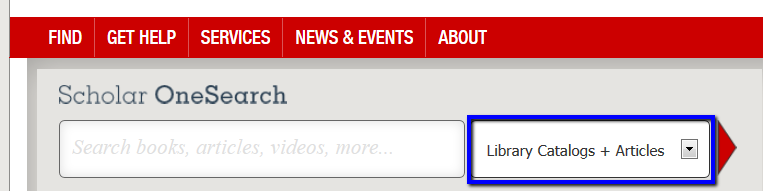 But sometimes you just need to know if the NU Libraries (Snell, Law, African-American Institute) have a specific book, video, or journal, and you don’t want all that extra stuff. That’s where you want to click the area marked above to select a different option. Choose “Library Catalogs” instead. You can do this on our library home page (shown above) or in the Scholar OneSearch environment:
But sometimes you just need to know if the NU Libraries (Snell, Law, African-American Institute) have a specific book, video, or journal, and you don’t want all that extra stuff. That’s where you want to click the area marked above to select a different option. Choose “Library Catalogs” instead. You can do this on our library home page (shown above) or in the Scholar OneSearch environment:
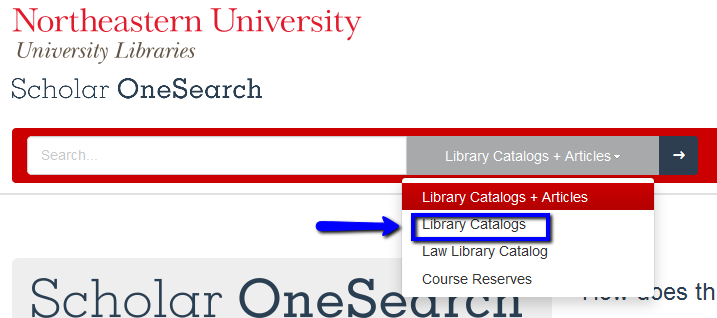
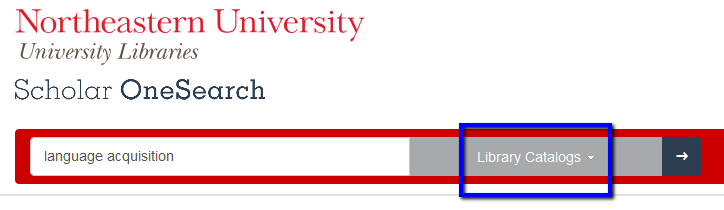 Here’s the top of my results list. I got 915 items. Notice that the items shown are a journal and a couple of books, and also that on the left-hand side under Material Type I can select just Books, or just Video and Audio, or whichever I choose, but that Articles is not one of the choices.
Here’s the top of my results list. I got 915 items. Notice that the items shown are a journal and a couple of books, and also that on the left-hand side under Material Type I can select just Books, or just Video and Audio, or whichever I choose, but that Articles is not one of the choices.
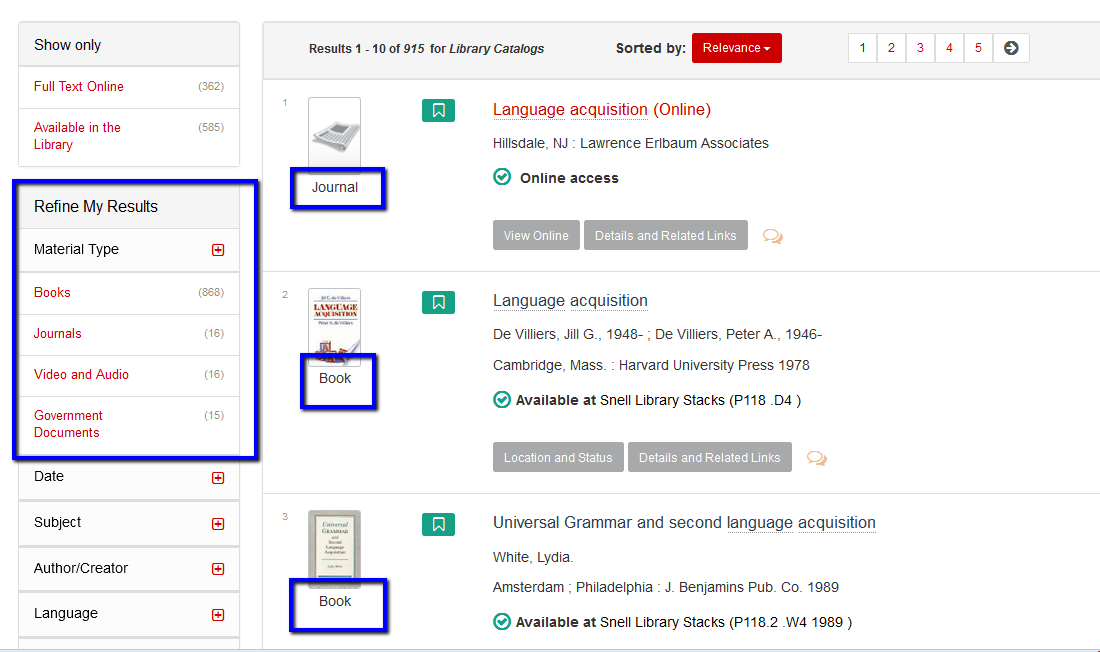 The same search as above, under the “Library Catalogs + Articles” selection, gives over 420,000 results (!!!), most of them articles. So if you don’t want articles to overwhelm the other items, it pays to change the selection of where to search.
You may also want to choose the “Library Catalogs” option when you have a specific item in mind and you want to see if the library has it. For example, let’s look for the book Life of Pi. First I’ll look using the default “Library Catalogs + Articles” option:
The same search as above, under the “Library Catalogs + Articles” selection, gives over 420,000 results (!!!), most of them articles. So if you don’t want articles to overwhelm the other items, it pays to change the selection of where to search.
You may also want to choose the “Library Catalogs” option when you have a specific item in mind and you want to see if the library has it. For example, let’s look for the book Life of Pi. First I’ll look using the default “Library Catalogs + Articles” option:
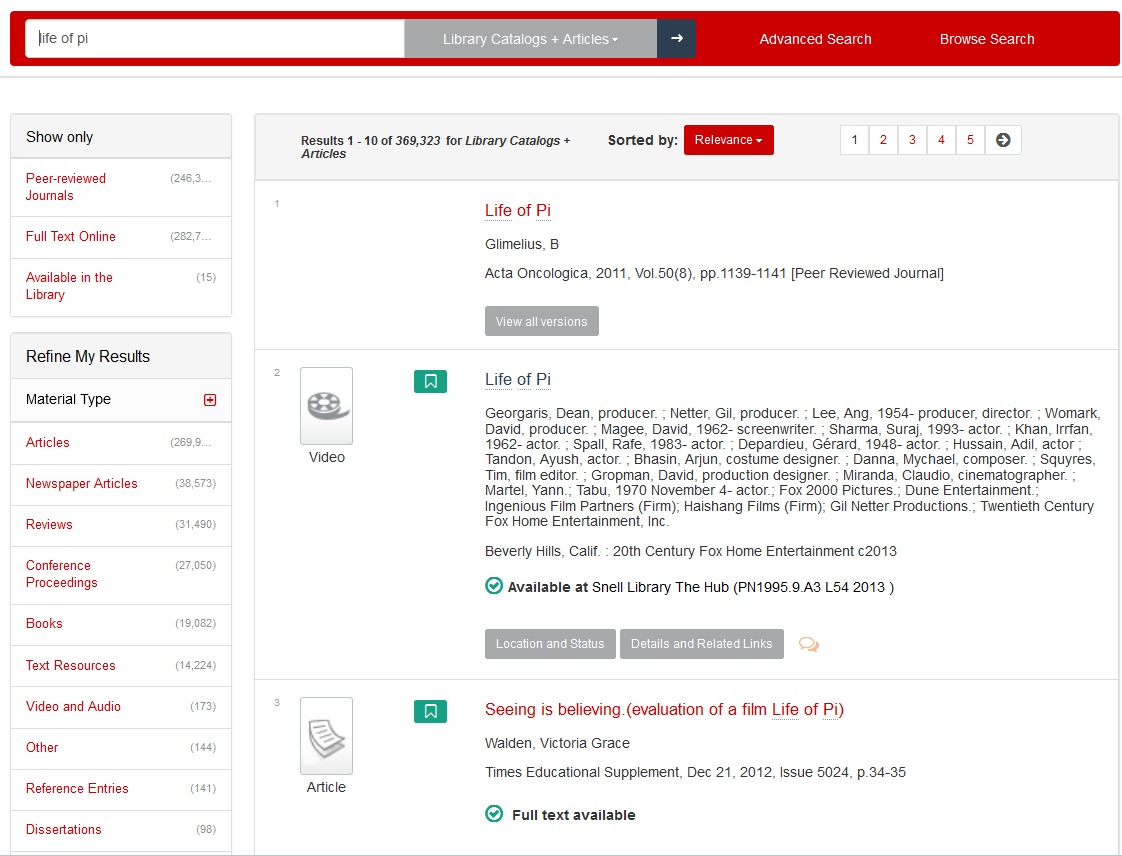 This search brought back over 369,000 results! And the first 3 items I can see are two articles and a video. It’s not obvious from here if we have the book or not. Now let’s try it with “Library Catalogs” selected:
This search brought back over 369,000 results! And the first 3 items I can see are two articles and a video. It’s not obvious from here if we have the book or not. Now let’s try it with “Library Catalogs” selected:
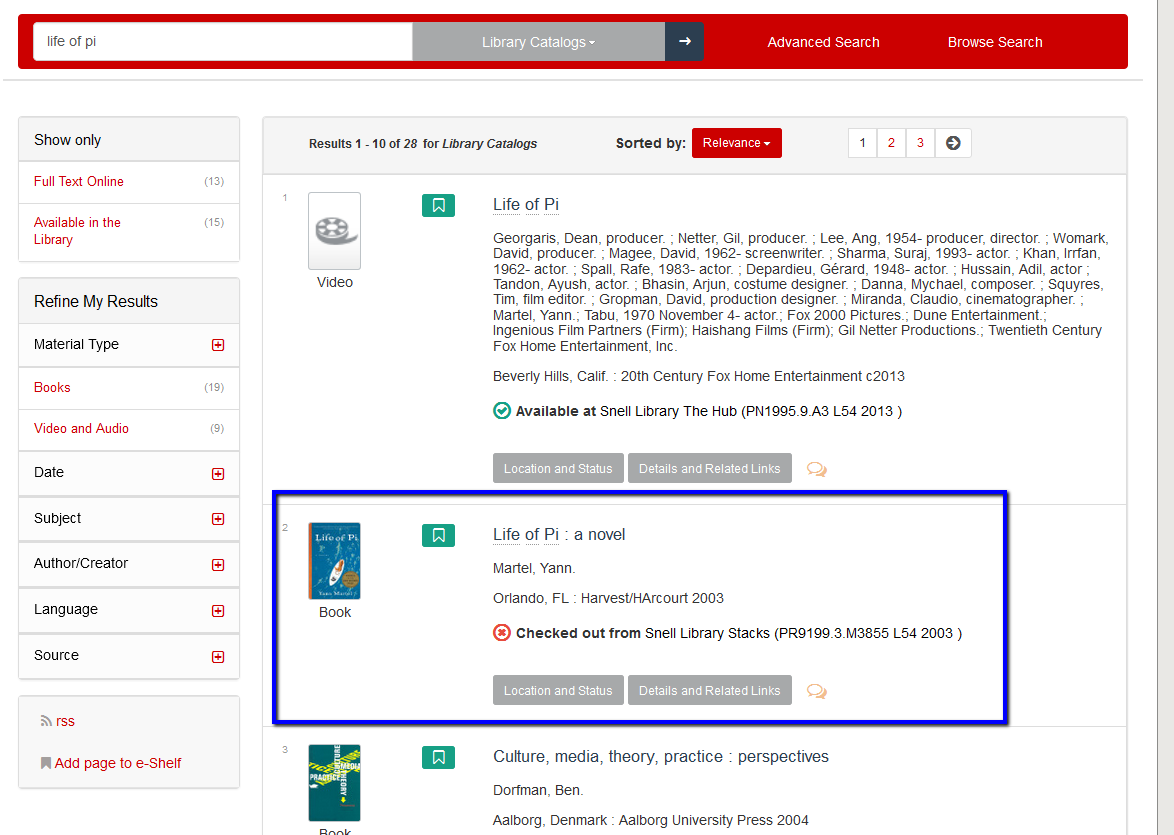 Much better! Only 28 results, first of all, and the first two are the movie and the book, so I can see right away that we own the novel (although it was checked out at the time of writing this post).
So, you can see that changing the selection to “Library Catalogs” can help make a much narrower target for your searches. If you were familiar with our old library catalog, NUCat, you’ll see that the “Library Catalogs” option mimics the types of results you would get from NUCat.
What Scholar OneSearch tips would you like to learn about? Let us know!
Related information:
Much better! Only 28 results, first of all, and the first two are the movie and the book, so I can see right away that we own the novel (although it was checked out at the time of writing this post).
So, you can see that changing the selection to “Library Catalogs” can help make a much narrower target for your searches. If you were familiar with our old library catalog, NUCat, you’ll see that the “Library Catalogs” option mimics the types of results you would get from NUCat.
What Scholar OneSearch tips would you like to learn about? Let us know!
Related information: