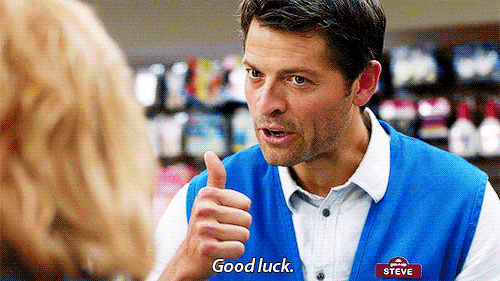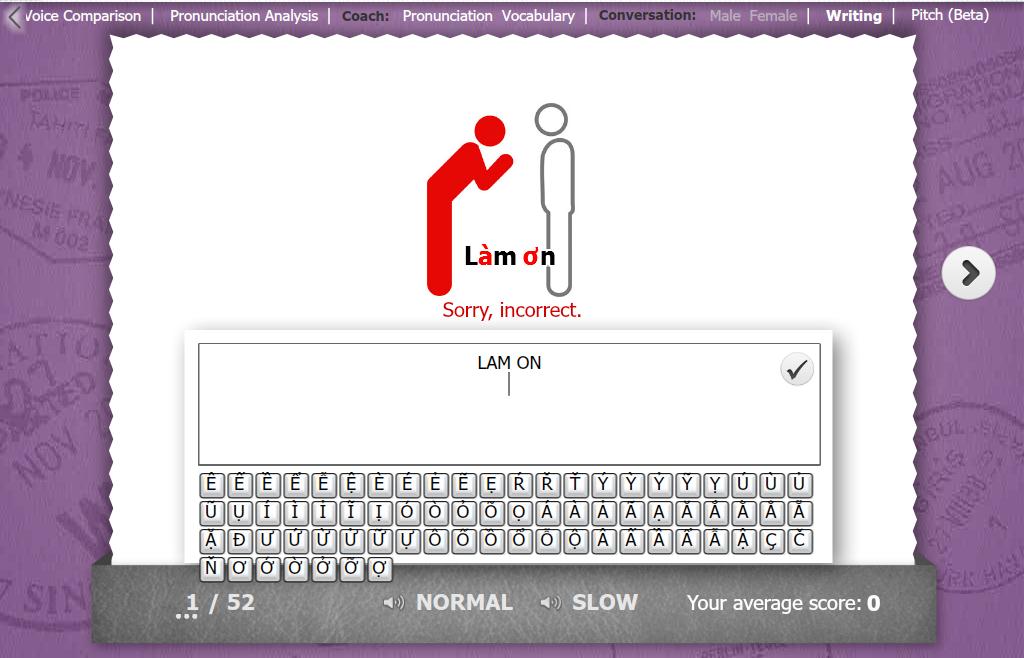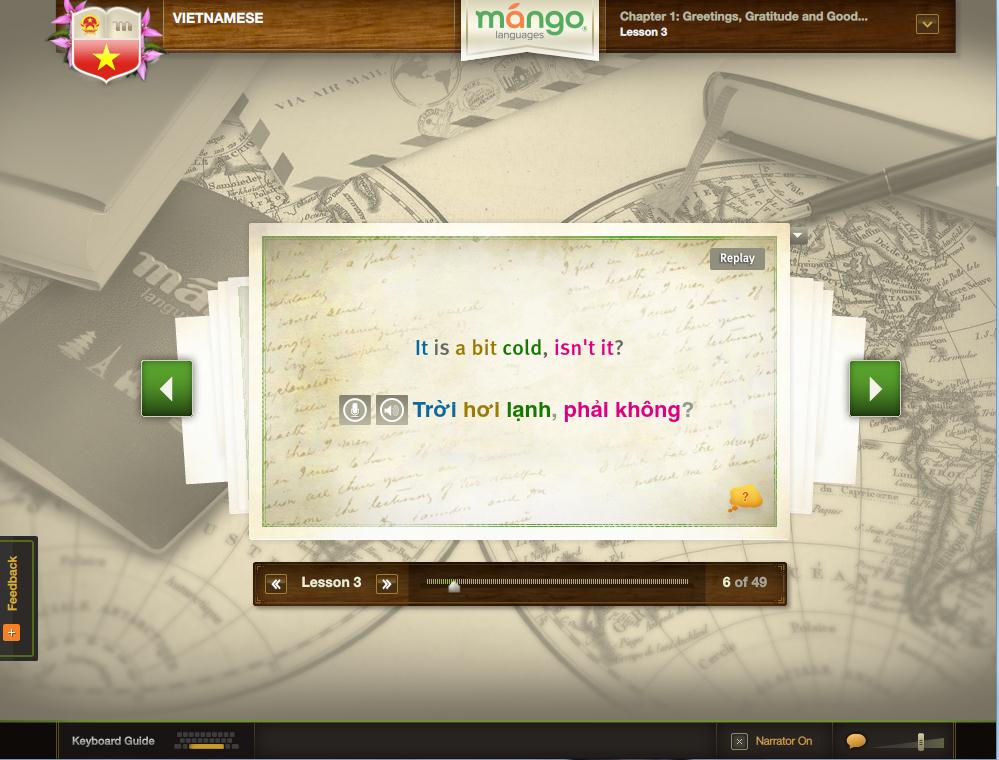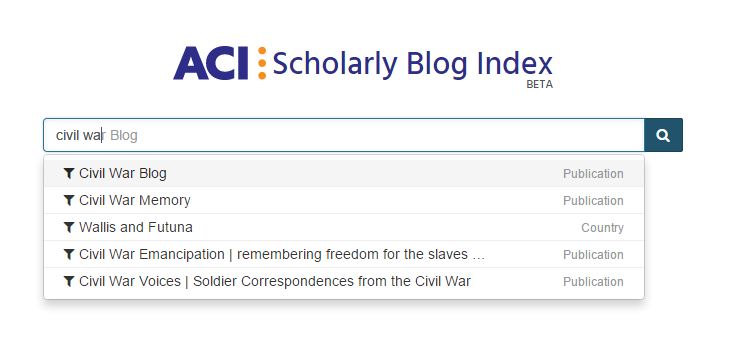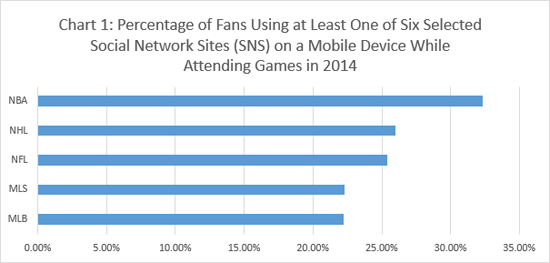Academic bloggers work hard to get new research in the sciences, engineering, the humanities and social sciences out to the world as quickly as possible.
So how do you keep up with so much interesting and important scholarly material? Try taking a look at ACI Scholarly Blog Index, a very new resource that the Northeastern University Libraries is currently beta-testing. ACI Scholarly Blog Index was created with students and faculty in mind as a tool to help you spend less time looking at irrelevant material on the web.
Looking for the best bloggers in economics, medicine, or politics? Try a search in the ACI Scholarly Blog Index. You’ll learn about the authors of the blog and what kind of academic work they are engaged in. Want to know who is writing about chemistry from a particular university? ACI Scholarly Blog Index is also perfect for that.
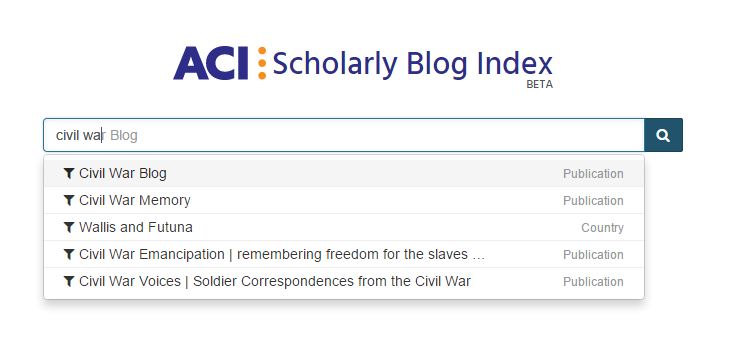
All of ACI’s blogs are individually chosen by researchers with expertise in that blog’s topic or field of study. If you are the author of a scholarly blog, and would like to suggest your blog or one your read regularly be included, there is a recommend a blog form.
You can easily create an account to search and save material you locate via ACI. Use your Northeastern e-mail address and then create a password, of your own choosing. Why else should you try creating an account with ACI? You will see the full text of the blogs, not just an abstract. Blog records can be downloaded and saved and your citations can be exported to Mendeley, EndNote, or Zotero. Without logging in, the default is MLA.
Watch this helpful video for more information about logging in.
To find out more about using ACI, see the Support site here.
Let us know what you think!
Review ACI Blog Index here!
 Since, you know, Boston relocated to north of the wall
I think we’re all kind of glad that it’s finally finals.
Since, you know, Boston relocated to north of the wall
I think we’re all kind of glad that it’s finally finals.
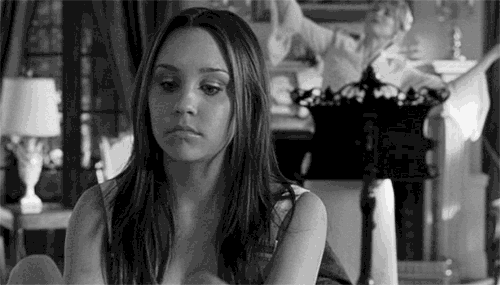 Well, some of us are
Sure, you have to get through a couple of research papers, lab reports, final projects, and exams…
Well, some of us are
Sure, you have to get through a couple of research papers, lab reports, final projects, and exams…
 But in just two short weeks it’ll be summer!
But in just two short weeks it’ll be summer!
 No more coats = No more responsibilities
And to help you get there, Snell Library has quite a few de-stressors planned for you so look forward to study breaks with goodies and giveaways and a special finals-themed twitter challenge!
No more coats = No more responsibilities
And to help you get there, Snell Library has quite a few de-stressors planned for you so look forward to study breaks with goodies and giveaways and a special finals-themed twitter challenge!
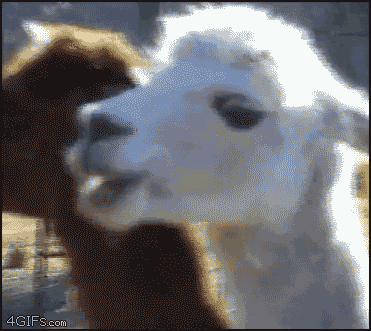 Goodies…?
Speaking of the challenge… it’s not really a challenge. It’s actually really simple:
Starting on Tuesday (4/21), you can share your best study tip with @ClubSnell and use #SnellStudyTips on Twitter for a chance to win a $10.00 gift card to the Northeastern Bookstore! Five randomly selected study tips will be chosen and announced next Tuesday (4/28) afternoon and we’ll reach out to those lucky winners on more information about how to receive their gift card.
If you haven’t already, start following @ClubSnell on Twitter to keep an eye out for impromptu study breaks and to submit your #SnellStudyTip.
Happy Finals!
Goodies…?
Speaking of the challenge… it’s not really a challenge. It’s actually really simple:
Starting on Tuesday (4/21), you can share your best study tip with @ClubSnell and use #SnellStudyTips on Twitter for a chance to win a $10.00 gift card to the Northeastern Bookstore! Five randomly selected study tips will be chosen and announced next Tuesday (4/28) afternoon and we’ll reach out to those lucky winners on more information about how to receive their gift card.
If you haven’t already, start following @ClubSnell on Twitter to keep an eye out for impromptu study breaks and to submit your #SnellStudyTip.
Happy Finals!