Now that
Scholar OneSearch is live, we want to help you get the most out of this research tool! This is our first installment in a series of Scholar OneSearch Quick Tips. Today’s tip:
accessing and using the e-journal finder.
You can access the list of all our e-journals through the
E-journal A-Z link at the top right of the Scholar OneSearch page.
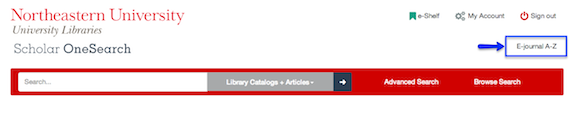
Once you’re on the E-journal A-Z page, if you’d like to limit to a specific journal title or a research area, you can enter terms into the search box (as I did for “secondary education” here):
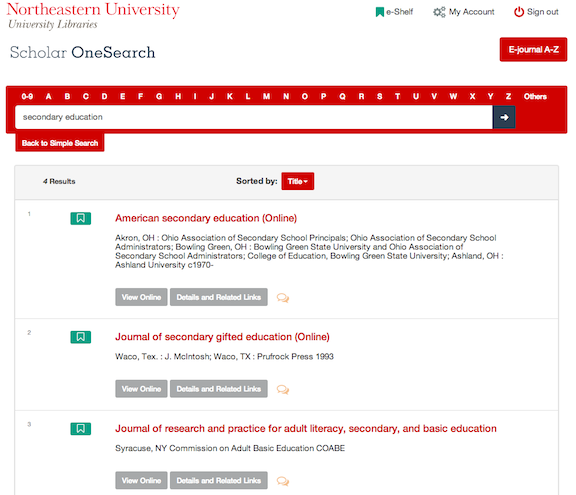
More details on each title are available under the tabs. For example, you can view our holdings information for any of those journals by clicking the ‘view online’ tab:
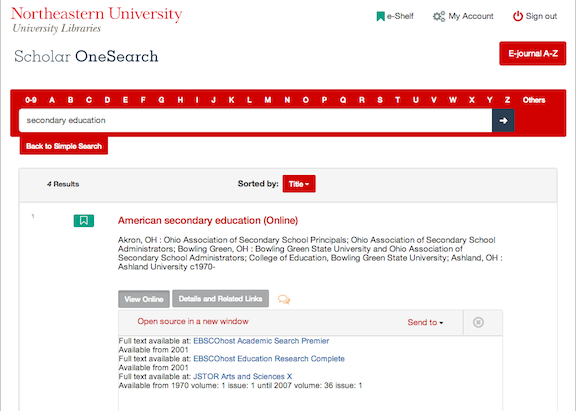
What Scholar OneSearch tips would you like to learn about?
Let us know!
Related information:
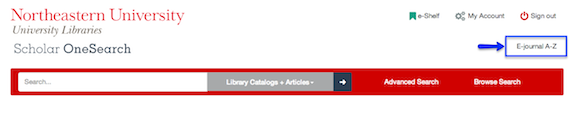 Once you’re on the E-journal A-Z page, if you’d like to limit to a specific journal title or a research area, you can enter terms into the search box (as I did for “secondary education” here):
Once you’re on the E-journal A-Z page, if you’d like to limit to a specific journal title or a research area, you can enter terms into the search box (as I did for “secondary education” here):
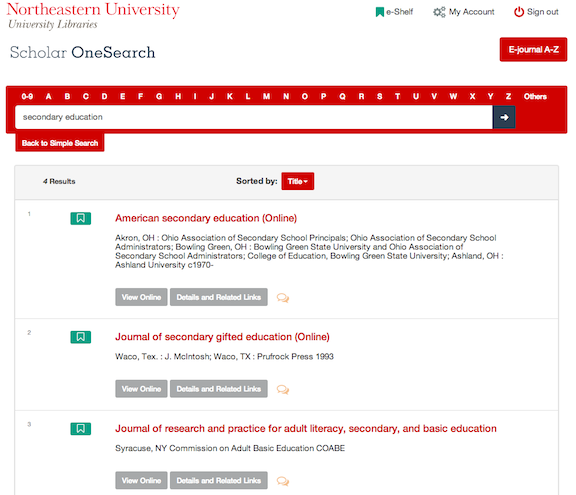 More details on each title are available under the tabs. For example, you can view our holdings information for any of those journals by clicking the ‘view online’ tab:
More details on each title are available under the tabs. For example, you can view our holdings information for any of those journals by clicking the ‘view online’ tab:
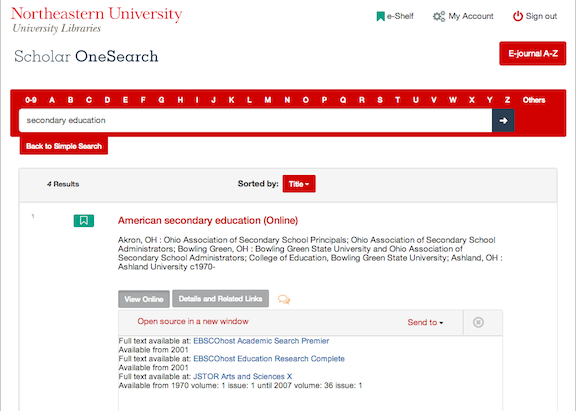 What Scholar OneSearch tips would you like to learn about? Let us know!
Related information:
What Scholar OneSearch tips would you like to learn about? Let us know!
Related information:
Did you mention to click on ScholarOneSearch first? I looked at it on the home page and there is no E-Journal in the upper right hand corner.
Good point, Anita.
I started my example search directly from the Scholar OneSearch home page (onesearch.northeastern.edu).
You can also start from the library’s web site. Once you’ve entered search terms into the Scholar OneSearch box on the library’s home page, you’ll go to the page pictured in the screenshots.
Comments are closed.