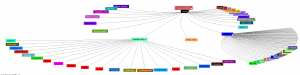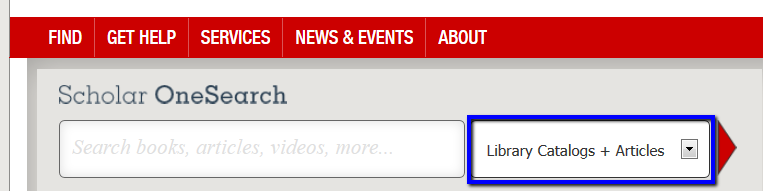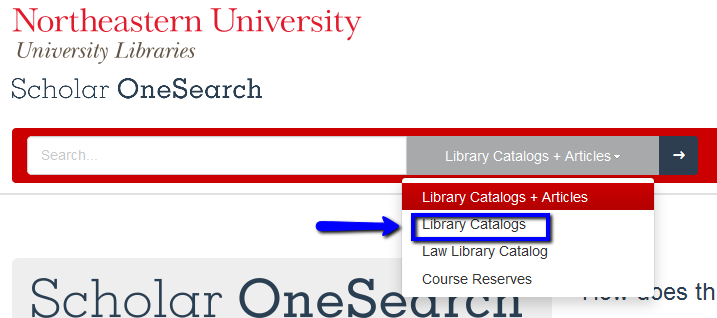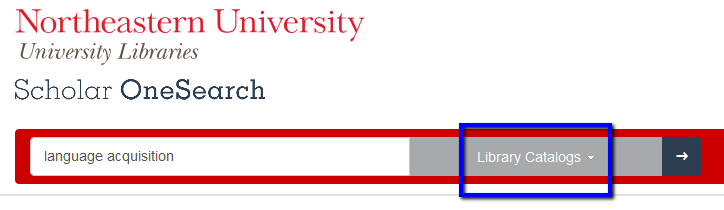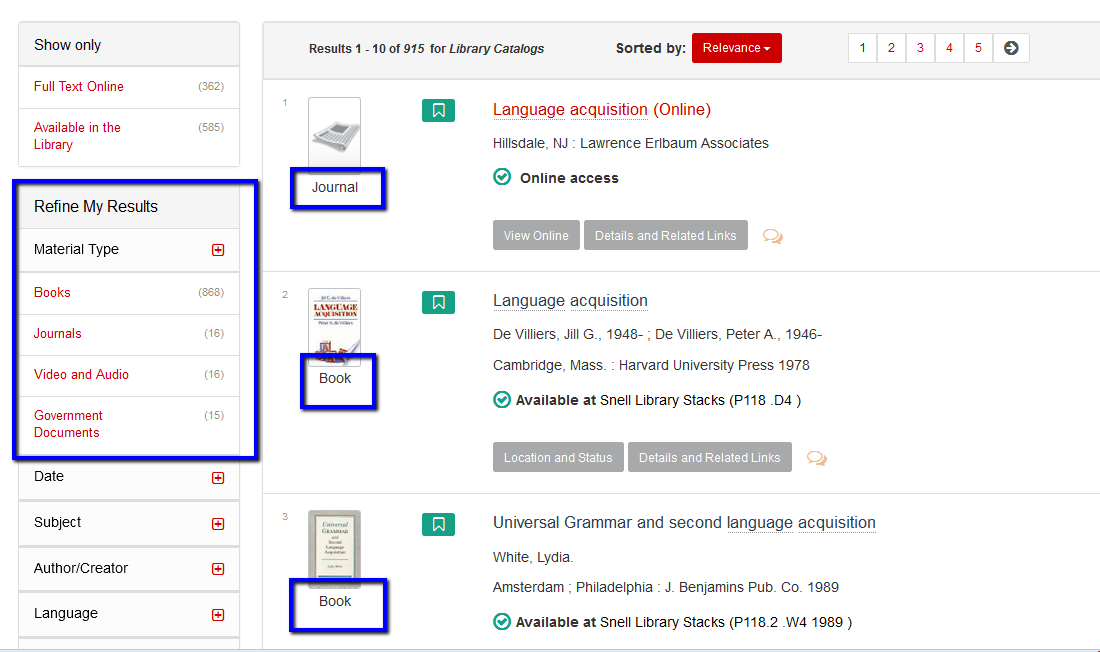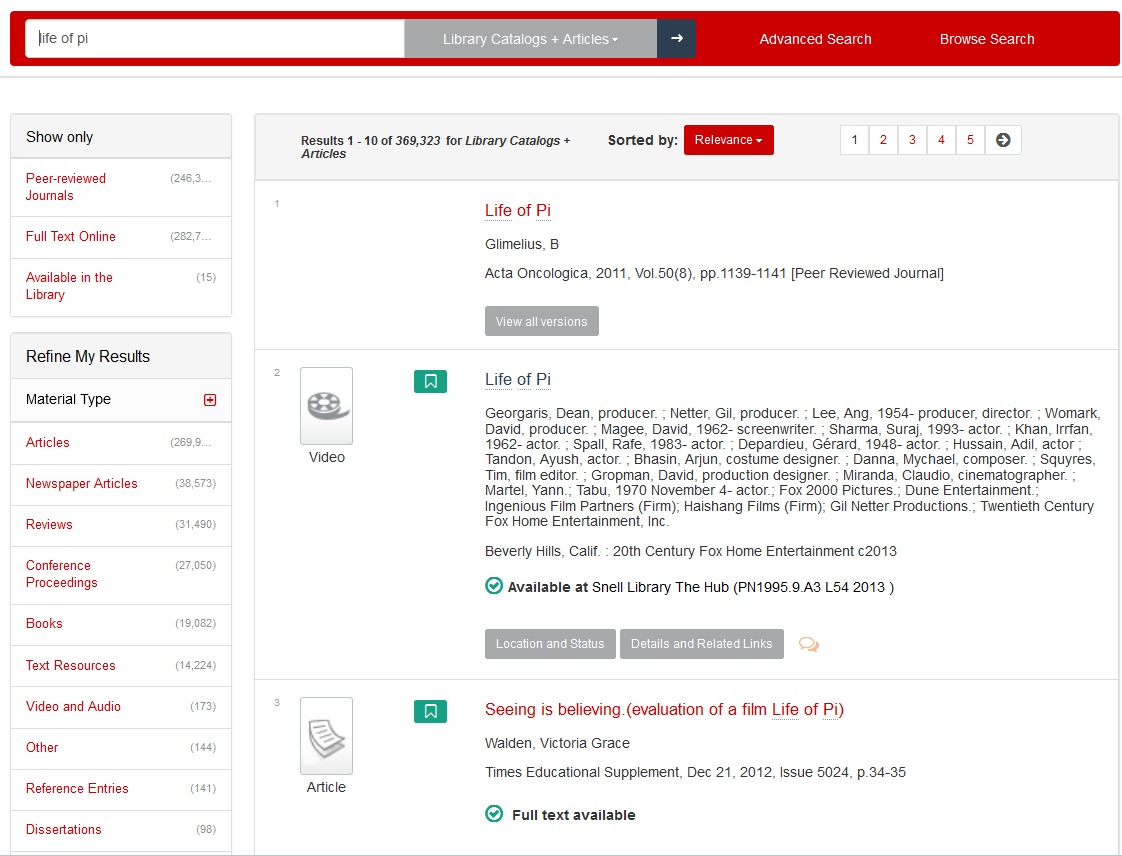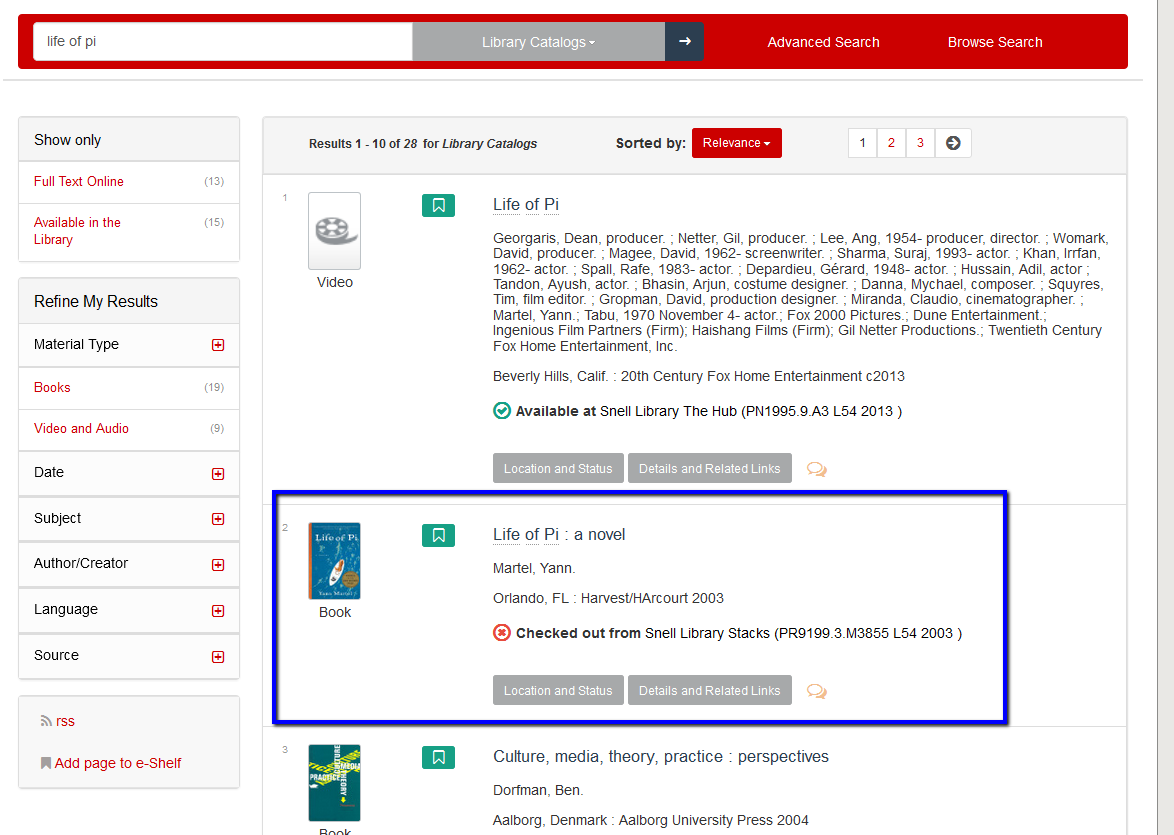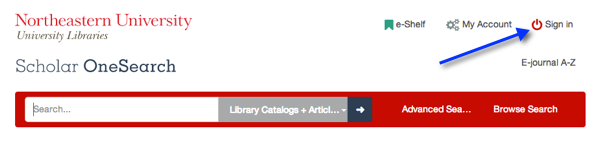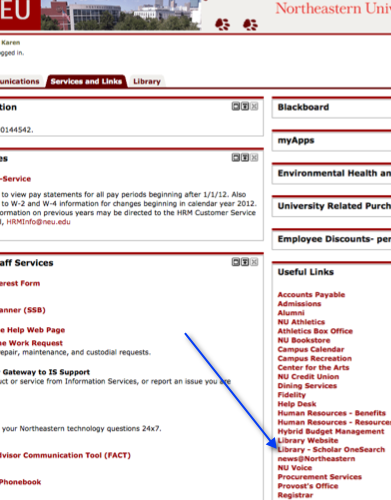Keep up with Current Contents
If you’re actively involved in research, you’re probably on dozens of email lists from publishers and scholarly societies, and maybe you’re even following them on Twitter, or with an RSS feed reader. Well here’s a way to consolidate your alerts to make things a little easier to manage and to reduce the amount of mailbox clutter you receive: Current Contents Connect (Thomson Reuters/Web of Knowledge).
With Current Contents Connect, you can
- Browse tables of contents of all your favorite scholarly publications within a single web site;
- Subscribe to tables of contents of your favorite journals to receive an update when new issues are published;
- Set up an alert based on a topic or keyword;
- Find that hot new article your colleague told you would be really interesting to your research;
- Link directly from an item in the Table of Contents to the NU library’s subscription, or to request a PDF via interlibrary loan;
- Email the article author directly to request a reprint or ask questions; and
- Save the citation to Endnote, Refworks, or Zotero.
- View a list of all the references the author of the new article has cited (and if they cited you, of course!);
- Subscribe to an RSS feed to be alerted every time this new article is cited by someone else; or
- View a citation map that shows links from one journal article to another (see below).