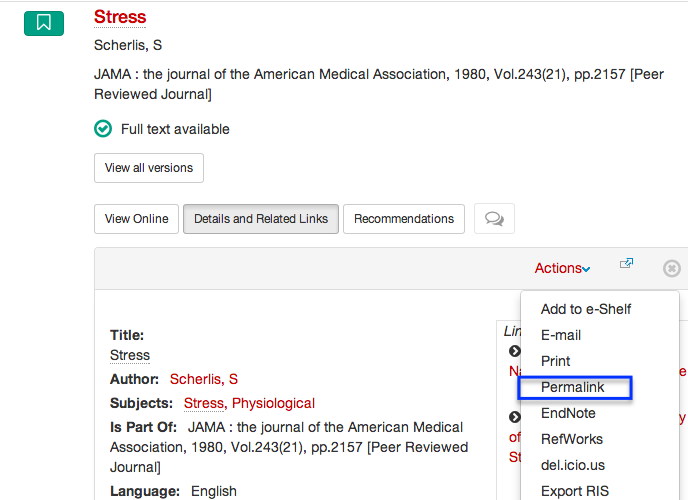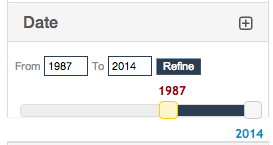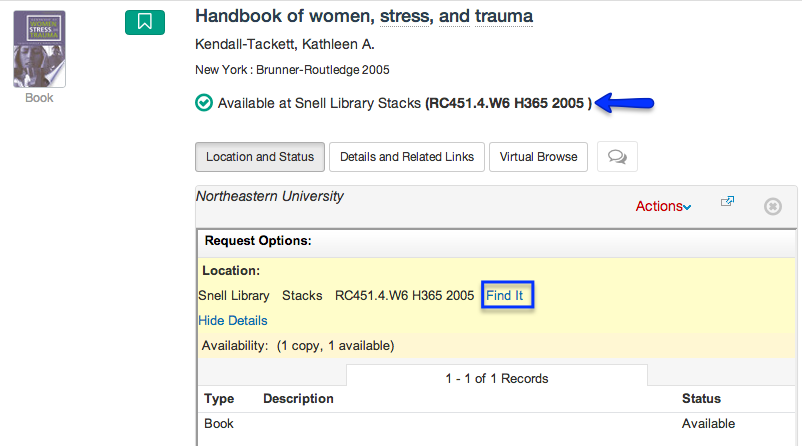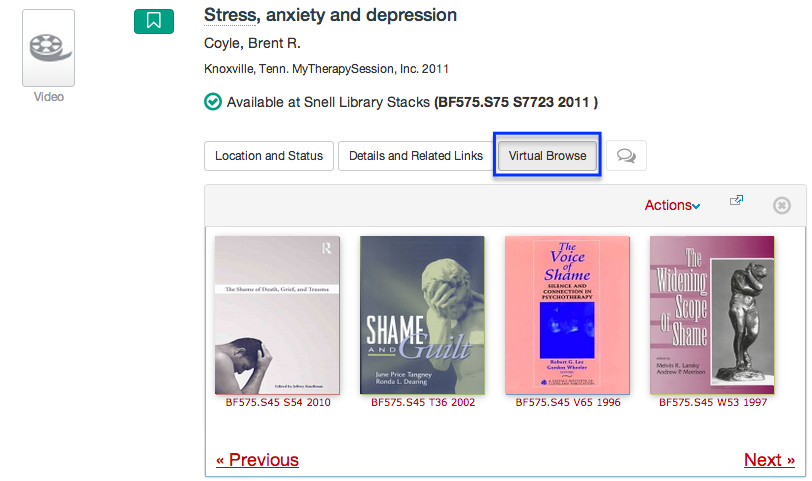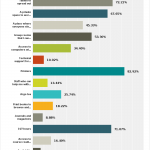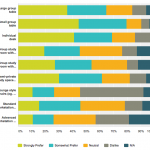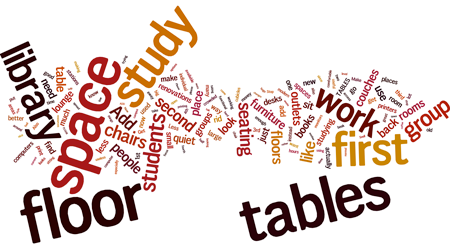Many thanks to all of you who answered the library survey earlier this year! Have you been wondering about the results? Here are some highlights:
Who responded?
The survey was carried out at the end of the fall 2013 semester and the demographics were:
- 601 respondents
- 90% undergraduates
- Largest percentage by college: Engineering, 22% (By the way, this corresponds almost exactly to attendance numbers. According to the card swipes, 25% of those entering the Snell Library are from College of Engineering, more than from any other college!)
Why the library?
One of the questions we were most interested in was
What are you looking for when you come to the library?
The top 5 answers: (respondents could choose more than one)
- 82.9% Printers
- 74.8% A quiet space free from distractions
- 72.2% Tables to spread out
- 71.8% Power outlets
- 71.1% Open 24/7 hours
While “quiet” is high on the list, that doesn’t always mean solitude. 53% want “
group rooms I can reserve in advance“, 45% want “
a place where everyone else is working, which motivates me“, and 34% want “
a place to work and connect with others.” 21% want “
plug in monitors for my group to look on together.”
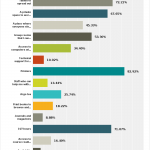
Other things you are looking for when you come to the library: software, research and technical support, and of course, books and journals. Click on the chart at left for details.
Where do you like to work?
Here, in order of preference, are the floors respondents like to use at Snell Library:
- First place: Level 3
- Second place: Level 2
- Third place: Level 4
- Fourth place: Level 1
Why is Level 3 the winner? You told us:
“Quiet but not too quiet,” “Quiet but not intimidating,” and
“It is still OK to eat and whisper/talk quietly if you have to ask someone a question.”
One person hedged,
“prefer 3rd but I need the computers from 2nd. PLEASE add computers to 3rd floor.” We’ve heard this suggestion before, but wiring would be needed for us to move workstations to level 3, so in the meantime, you can borrow a laptop from the Help & Information Desk on the first floor and take it to your favorite location.
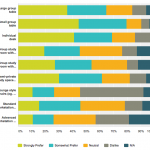
Click for larger view
We also asked what type of seating arrangement you prefer. See the chart at left: the individual desk and carrel slightly edged out group tables as the preferred piece of furniture. Either way, respondents disliked lounge-style seating most.
31% of you said, by the way, that when you come to the library you stay for four hours or more. So that explains a lot, because when you’re really hunkering down for long periods, you need comfortable furniture!
What equipment do you use?
- We were also curious about what equipment you are using when you come to the library and how often. We learned that an astonishing 71% of respondents said they use their own personal laptop to the library twice a week or more. As far as other equipment goes, not surprisingly the print stations were next, with 65% using them twice a week or more, followed by the Infocommons desktops (22%), followed by personal tablets (18%).
Your suggestions and comments
The survey asked for open-ended comments and suggestions, too. It turns out we can never have enough outlets. And some of you would like more books and longer hours for Argo tea. But the main emphasis of your comments was on space and furniture, especially tables to work and study. This word cloud tells the story:
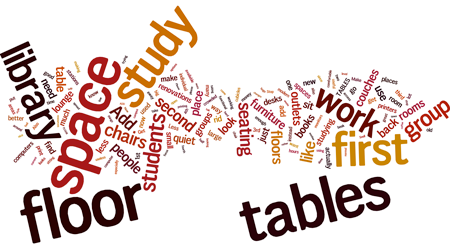
The laws of physics make it hard for us to create more space–and that’s a problem campus-wide! But we hope to answer your expectations with the space we do have: to organize Snell Library in practical ways that maximize the inspirational atmosphere, and help you flourish at Northeastern.
 The following is a guest post from Ashley Brewer ’18, a double major in History and English.
Last semester [Fall, 2013], as the final paper for my history course on Dissent in Modern America, I drew up a research proposal on the historic impact of bisexuals on the Gay Rights Movement. I structured this paper around the Bisexual Resource Center collection in Snell Library’s Archives and Special Collections department, partly because of how exhaustive and thorough it was as a source, but also because finding research on the history of the bisexual community was almost impossible. I was surprised to discover that the concept of bisexual erasure extended to the academic community as well; many of the few existing sources were merely self-help guides or scientific studies, with barely a footnote on the subject of the community’s history. Without Northeastern’s Archives, I would not have been able to write my paper at all.
The archive collection itself was received from the Bisexual Resource Center in 2005 and 2007, and consists of 11.5 cubic feet of conference minutes, pamphlets, newspaper clippings, articles, publications, survey results, and, my personal favorite, an extensive scrapbook of the 1993 March on Washington. The documents are not restricted to BRC records but rather cover a wide range of organizations and publications, and one pamphlet in particular details the history of the bisexual community more clearly and concisely than any of the other sources I was able to find. The Archives staff was enthusiastic and extremely helpful, and for future projects I will definitely check there first before venturing over to the Boston Public Library. I cannot begin to express how incredibly essential Snell Library’s Archives and Special Collections department was to my research, and I highly encourage others to take a look and see what they have to offer.
The following is a guest post from Ashley Brewer ’18, a double major in History and English.
Last semester [Fall, 2013], as the final paper for my history course on Dissent in Modern America, I drew up a research proposal on the historic impact of bisexuals on the Gay Rights Movement. I structured this paper around the Bisexual Resource Center collection in Snell Library’s Archives and Special Collections department, partly because of how exhaustive and thorough it was as a source, but also because finding research on the history of the bisexual community was almost impossible. I was surprised to discover that the concept of bisexual erasure extended to the academic community as well; many of the few existing sources were merely self-help guides or scientific studies, with barely a footnote on the subject of the community’s history. Without Northeastern’s Archives, I would not have been able to write my paper at all.
The archive collection itself was received from the Bisexual Resource Center in 2005 and 2007, and consists of 11.5 cubic feet of conference minutes, pamphlets, newspaper clippings, articles, publications, survey results, and, my personal favorite, an extensive scrapbook of the 1993 March on Washington. The documents are not restricted to BRC records but rather cover a wide range of organizations and publications, and one pamphlet in particular details the history of the bisexual community more clearly and concisely than any of the other sources I was able to find. The Archives staff was enthusiastic and extremely helpful, and for future projects I will definitely check there first before venturing over to the Boston Public Library. I cannot begin to express how incredibly essential Snell Library’s Archives and Special Collections department was to my research, and I highly encourage others to take a look and see what they have to offer.